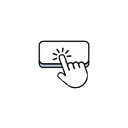 JustButton
JustButton
Text Content
Size & Spacing
Typography
Colors
Border
Shadow
Hover Effects
Transitions
State
Preview (Press the button for a surprise sound)
Export Code
import React from 'react';
interface CustomButtonProps {
children?: React.ReactNode;
onClick?: () => void;
disabled?: boolean;
className?: string;
}
export function CustomButton({
children = "Button",
onClick,
disabled = false,
className = ""
}: CustomButtonProps) {
const baseStyles = {
"padding": "8px 16px",
"borderRadius": "6px",
"fontSize": "14px",
"fontWeight": "500",
"color": "#ffffff",
"cursor": "pointer",
"opacity": "1",
"transition": "all 150ms ease-in-out 0ms",
"backgroundColor": "#3b82f6",
"border": "none",
"boxShadow": "0 1px 2px 0 rgba(0, 0, 0, 0.05)"
};
const hoverStyles = {
"padding": "8px 16px",
"borderRadius": "6px",
"fontSize": "14px",
"fontWeight": "500",
"color": "#ffffff",
"cursor": "pointer",
"opacity": "1",
"transition": "all 150ms ease-in-out 0ms",
"backgroundColor": "#2563eb",
"border": "none",
"boxShadow": "0 1px 2px 0 rgba(0, 0, 0, 0.05)",
"borderColor": "#2563eb"
};
const handleMouseEnter = (e: React.MouseEvent<HTMLButtonElement>) => {
Object.assign(e.currentTarget.style, hoverStyles);
};
const handleMouseLeave = (e: React.MouseEvent<HTMLButtonElement>) => {
Object.assign(e.currentTarget.style, baseStyles);
};
return (
<button
className={`inline-flex items-center justify-center focus:outline-none focus:ring-2 focus:ring-offset-2 py-2 px-4 text-sm font-[500] rounded border-0 bg-[#3b82f6] text-[#ffffff] shadow-sm duration-[150ms] ease-[ease-in-out] cursor-pointer hover:bg-[#2563eb] hover:text-[#ffffff] hover:border-[#2563eb] hover:[transform:none] ${className}`}
style={baseStyles}
onMouseEnter={handleMouseEnter}
onMouseLeave={handleMouseLeave}
onClick={onClick}
disabled={disabled}
>
{children}
</button>
);
}
// Usage:
// <CustomButton onClick={() => console.log('Clicked!')}>
// Button
// </CustomButton>Usage Instructions
• Copy the component code above
• Make sure you have Tailwind CSS configured in your project
• Import and use the component in your React application